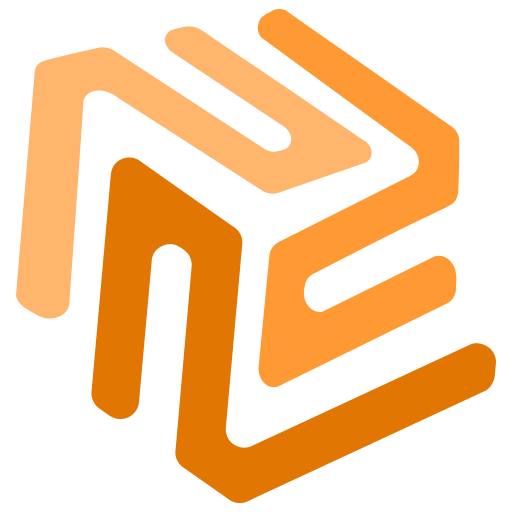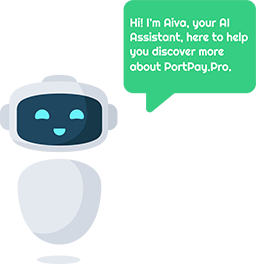Dashboard Features
1. Blockchain Selection (BNB Smart Chain)
- The top of the dashboard shows the active blockchain network. In this case, it is set to “BNB Smart Chain,” indicating that the current transactions and balances are being managed on this blockchain.
- Users can switch between supported blockchains depending on the tokens they want to manage.
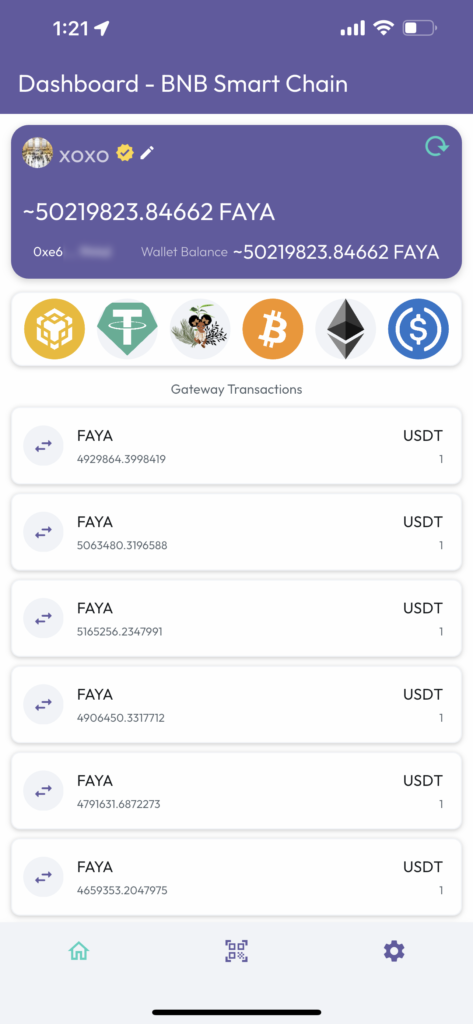
2. User Account Information
- User Profile (XOXO): Displays the profile name with a verification badge (yellow checkmark), which could indicate a verified account.
- Wallet Address: A partial wallet address is displayed (“0xe6…9xxx”), allowing the user to recognize the wallet being used.
- Wallet Balance: The balance is displayed in a native token.
3. Token and Currency Information
- Directly under the wallet balance, there is a series of icons representing different tokens and currencies, including:
- Binance Smart Chain (BSC)
- Tether (USDT)
- Bitcoin (BTC)
- Ethereum (ETH)
- USD Coin (USDC)
- This likely indicates multi-token support, where users can manage different tokens and currencies through the gateway.
4. Gateway Transactions
- Below the balance and token information, a list of transactions is displayed. These transactions include the following details:
- Token Type (FAYA): The token involved in the transaction.
- Amount: The amount of FAYA involved in the transaction.
- Conversion: The equivalent of the transaction in USDT.
- The repeated entries suggest that users can view their transaction history on the dashboard with details on past transfers.
5. Navigation Bar (Bottom Icons)
- The bottom of the screen has a navigation bar with three main icons:
- Home (Green House Icon): Indicates the user is on the home dashboard screen.
- QR Code (Middle Icon): Used for scanning or displaying wallet QR codes for transactions or receiving payments.
- Settings (Gear Icon): For accessing the app settings and configurations.